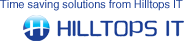- The QW Doc Type column enables the user to select which QuoteWerks document type(s) can be created in Sage. To configure the document type(s) you wish to create in Sage, select the document type from the drop down list in the QW Doc Type column, i.e. QUOTE, ORDER or INVOICE.
- The QW Starting Status column is used during the validation process to ensure that documents can only be created in Sage if they are of a certain status in QuoteWerks, i.e. by default an order must have a status of Order Ready for Sage in QuoteWerks before it can be created in Sage.
- The QW Ending Status column shows the status of the document in QuoteWerks after the information has been transferred to Sage, i.e. by default a product order has its Status changed to Order Created in Sage.
- The Sage Doc Type column enables the user to select the type of document that is to be created in Sage from the QuoteWerks document. The document type, i.e. Sales Order, Sales Invoice, etc can be selected from the drop down list box.
- The +/- column enables the user to specify whether negative values are being used in QuoteWerks. If the box is ticked, ConnectIt will change the sign in the corresponding document from plus to minus, or from minus to plus. If the box is not ticked, ConnectIt will not change the sign. Note: It is necessary to have the correct +/- sign in the Change column because Credit Notes are generally created in different ways in QuoteWerks and in Sage – the document values are negative in QuoteWerks but positive in Sage. To ensure that the sales reporting is accurate in QuoteWerks, credit notes must be created as invoices with negative values. It is necessary therefore as part of the ConnectIt Configuration to check that the sign for each document type is correct and to change it if necessary to ensure that all documents are created correctly in Sage.
- The Active column enables the user to activate and deactivate the document types that can and cannot be created in Sage. If you require the ability to create a certain document type, ensure that there is a tick in the appropriate box in the Active column for that particular document type. To prevent certain document types being created, click the tick box to deactivate it so that the box is not ticked.
- The Address and Delivery Address columns enable the user to specify which of the QuoteWerks Sold To, Ship To, Bill To address fields are used when transferring the information into Sage. The Address column transfers to the Sage Address on the Details tab of a document and the Delivery Address transfers to the Sage Delivery Address on the Order Details tab.
- Sales Doc Exclude allows you to specify if excluded document item lines in QuoteWerks are transferred for sales and purchase documents.
- Sales Doc Don’t Print allows you to specify if don’t print document item lines in QuoteWerks are transferred for sales documents.
- Sales Doc Charge allows you to specify if charge document item lines in QuoteWerks are transferred for sales documents.
- Sales Doc Discount allows you to specify if discount document item lines in QuoteWerks are transferred for sales documents.
- Sales Doc Comment allows you to specify if comment document item lines in QuoteWerks are transferred for sales documents.
- Sales Doc Group Header allows you to specify if group header document item lines in QuoteWerks are transferred for sales documents.
- Sales Doc Sub Total allows you to specify if sub total document item lines in QuoteWerks are transferred for sales documents.
- Sales Doc Running Sub Total allows you to specify if running sub total document item lines in QuoteWerks are transferred for sales documents.
- If you require Picking List Comments to be transferred to Sage, enter a Macro into Sales Doc Picking List Comment. For full details of the macros available, please see the ConnectIt Knowledgebase article 90.
- If you require Despatch Note Comments to be transferred to Sage, enter a Macro into Sales Doc Despatch Note Comment. For full details of the macros available please see the ConnectIt Knowledgebase article 90.
- If you require document level Analysis Codes to be transferred to Sage, enter a Macro into the Sales Doc Analysis Code 1-6 fields. For full details of the macros available please see the ConnectIt Knowledgebase article 90.
- Click the Save button to retain the settings on the Document Settings (Transfer Details) tab.
- Purchase Doc Exclude allows you to specify if excluded document item lines in QuoteWerks are transferred for purchase documents.
- Purchase Doc Don’t Print allows you to specify if don’t print document item lines in QuoteWerks are transferred for purchase documents.
- Purchase Doc Charge allows you to specify if charge document item lines in QuoteWerks are transferred for purchase documents.
- Purchase Doc Discount allows you to specify if discount document item lines in QuoteWerks are transferred for purchase documents.
- Purchase Doc Comment allows you to specify if comment document item lines in QuoteWerks are transferred for purchase documents.
- Purchase Doc Group Header allows you to specify if group header document item lines in QuoteWerks are transferred for purchase documents.
- Purchase Doc Sub Total allows you to specify if sub total document item lines in QuoteWerks are transferred for purchase documents.
- Purchase Doc Running Sub Total allows you to specify if running sub total document item lines in QuoteWerks are transferred for purchase documents.
- If you require Picking List Comments to be transferred to Sage, enter a Macro into Purchase Doc Picking List Comment. For full details of the macros available please see the ConnectIt Knowledgebase article 90.
- If you require Despatch Note Comments to be transferred to Sage, enter a Macro into Purchase Doc Despatch Note Comment. For full details of the macros available please see the ConnectIt Knowledgebase article 90.
- If you require document level Analysis Codes to be transferred to Sage, enter a Macro into the Purchase Doc Analysis 1-6 fields. For full details of the macros available please see the ConnectIt Knowledgebase article 90.
- Click the Save button to retain the settings on the Document Settings (Transfer Details) tab.
|