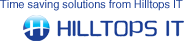- If you want to retrieve the Sage Document Number back into QuoteWerks, ensure that the Transfer Sage Document Number back to QuoteWerks box is ticked. Alternatively, if after transferring the QuoteWerks document information to Sage, you do not wish the Sage Document Number to be transferred back to QuoteWerks, un-tick the Transfer Sage Document Number back to QuoteWerks tick box.
- By default, the Sage Sales Document Number and/or Purchase Document Number(s) will be transferred back into QuoteWerks’ CustomText01 field. If you would prefer these to be transferred back into different fields, click the drop down list to select your preferred choice of the custom fields. Note: If creating Back-to-Back Sales Order and Purchase Order documents in Sage, then both the Sales Order document number and the Purchase Order document numbers are returned to the specified field separated by a comma in the format “, ”. If creating multiple Purchase Order documents in Sage, then the Purchase Order document numbers are returned to the specified field separated by a comma in the format “, , , etc.”
- If you want to store the date that the QuoteWerks document was created in Sage, ensure that the Record Sage document creation date in QuoteWerks box is ticked. Then select from the drop down list the custom field in QuoteWerks that you would like the date the document was created in Sage to be stored in. Alternatively, if after transferring the QuoteWerks document information to Sage, you do not wish the Sage Document Date to be stored, un-tick the Record Sage document creation date in QuoteWerks tick box.
- If you want ConnectIt to update the QuoteWerks document date to the transfer date, ensure that the Amend the document date to today’s date before transfer box is ticked. ConnectIt will update the QuoteWerks document Sales Info tab Date field to the current system date before transferring the information from QuoteWerks to Sage. This will result in both the QuoteWerks document and the Sage document showing the current date when the transfer has completed successfully.
- By default ConnectIt works out foreign currency values by using the standard QuoteWerks fields multiplied by the exchange rate source that has been specified above. If you would like to use the Alternate Currency fields from QuoteWerks then tick Use Alternate Currency fields for foreign currency documents.
- If you would like ConnectIt to check that a valid Tax Rate has been set on the QuoteWerks Document, then list the permitted values in the Allowed Tax Rates box. Permitted Tax Rate values should be separated by pipe characters (“|”). By default, 0% and 20% should be the allowed values, set as “0|20” in the option text box. If you do not want ConnectIt to check the Tax Rate, then leave this option blank.
- Click the Save button to retain the settings on the Documents (Main) tab.
|