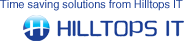- By default, Additional Charge filtering is turned off in ConnectIt. To enable it, tick the Activate Additional Charge filtering checkbox. This activates the other textboxes enabling you to enter the appropriate values as required.
- Enter an appropriate character for the Separator. This character will separate multiple Manufacturer Part Numbers and therefore it should not be a character that is used in any of the specified Manufacturer Part Numbers. By default the Separator is the pipe character “|” because this is rarely used. You can leave this field as the default or change it if any of the Manufacturer Part Numbers contain the pipe character.
- Enter the Manufacturer Part Number(s) you would like to be transferred to Sage as Additional Charge lines, separated by the character in the Separator field. If, for example, you would like to filter two products with Manufacturer Part Numbers of “Carriage” and “Air Freight”, enter Carriage|Air Freight into the Manufacturer Part Number(s) field. Note: The Manufacturer Part Numbers are case-sensitive and the items must already be set up as Additional Charges in Sage before ConnectIt can transfer them from QuoteWerks to Sage.
- Click Check Filters to ensure that the Manufacturer Part Number(s) are being read correctly. A pop-up will appear with the list of Manufacturer Part Numbers showing you how they are being read so that you can make changes to your configuration options, if any are being read incorrectly.
- Click the Save button to retain the settings on the Products | Sales Documents | Additional Charges tab.
|