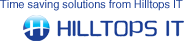- On the Sage tab, select the Version of Sage that you are running and then enter your Logon, and Password, as appropriate for your Sage installation.
- Type the name of the Company that you would like documents, customers, products and suppliers to be created in.
- If you run multiple sets of Sage accounts, then tick the Allow User to Select Company For Each Transfer option. ConnectIt will automatically read the list of accounts from the Sage installation – if just one set of accounts is set up, then ConnectIt will link to this set of accounts, but if more than one set of accounts are available, then ConnectIt will prompt the user to select which set of accounts to send the QuoteWerks document information to each time a transfer is made.
- Click the Test Connection button to check that the settings are correct. Note: On successful configuration, you will receive the message "Logon Information Tested OK!" If you do not receive this message, please check the details and try again.
- Click the Save button to retain the settings on the Sage tab.
|