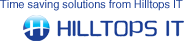There are a number of options relating to tax codes to choose from when setting up the ConnectIt Configuration utility:

1. On the Customers tab of the ConnectIt Configuration utility, if your customer’s VAT Number reference is in QuoteWerks, tick the “Sage VAT No. Reference is in QuoteWerks” box which will activate the “VAT No. Reference field” and enable you to select the QuoteWerks field that the VAT Number is held in.
2. If you would like ConnectIt to calculate the VAT code for sales document creation in Sage, tick the “Enable Euro VAT Code calculation” box which will activate the “EU VAT not applicable Tax Code” field and enable you to enter or select the appropriate value. In order for this option to use the correct tax code during document creation, the appropriate tax code for European customers needs to be entered in the field selected in the “VAT No. Reference field” drop down list box.
3. If the “Prompt user if QuoteWerks VAT Rate is incorrect” option is ticked, ConnectIt will check for the presence of a VAT number and also whether the tax code on the QuoteWerks Sale Info tab corresponds to the tax code ConnectIt has calculated from the country in the QuoteWerks Address. If the tax code is not as expected, ConnectIt will warn the user before the document is transferred to Sage, allowing the user to change the tax code if appropriate.
4. If you would like ConnectIt to use the Sage Supplier Tax Code for Purchase documents instead of the Tax Code from QuoteWerks, on the Suppliers tab of the ConnectIt Configuration utility, click “Overwrite Purchase Document Tax Code with Sage Supplier Tax Code”.
5. If you would like ConnectIt Customer Wizard to calculate the default Tax Code, on the Advanced tab of the ConnectIt Configuration utility, select the Wizards tab, tick the “Customer Wizard to calculate default Tax Code on transfer option”. NB: You must have enabled “Euro VAT Code Calculation” from step 2 for this option to be available.
6. Save your ConnectIt Configuration settings.
NB: applies to CIT-Sage50 v1.14 (and above)
The image below is a guide to show how ConnectIt calculates the appropriate tax code:

|