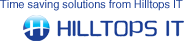000226 : ConnectIt-Workflow Configuration | Create Rules Wizard (step 2)
|
| Created: |
21 Jul 2009 |
| Last Updated: |
30 Dec 2011 |
|
|
|
|
|
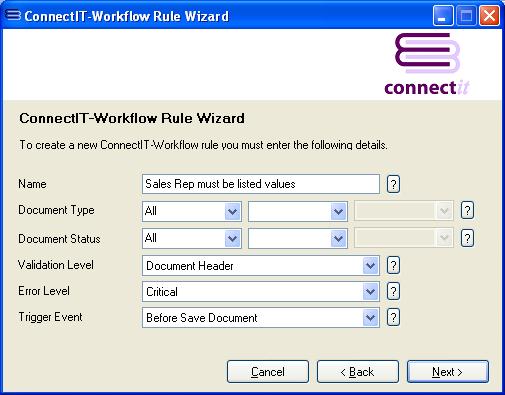
|
1.Enter a name for the rule that you are going to create.
2.Select from the Document Type drop down menu which QuoteWerks document types you would like to create the Workflow rules on.
3.Select from the Document Status drop down menu which QuoteWerks document status you would like to create the Workflow rules on.
4.Select from the Validation Level drop down menu which document level you would like to create the Workflow rule on. This will either be Document Header or Document Items.
5.Select from the Error Level drop down menu which type of error message you would like to appear if the appropriate rule is not completed. Critical error message does not allow the user to continue until all the validation rules have been met. Warning error message informs the user that not all validation rules have been met but allows the user to ignore the error( s) and carry on.
6.Select from the Trigger Event drop down menu which QuoteWerks event you would like to trigger ConnectIt-Workflow to rule this rule against.
7.Click Next.
|
Video
|
Search Again
|
See Also...
|
|
|