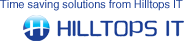1.Select which Product Code Field to use, by default ConnectIt uses the QuoteWerks Manufacturer Part Number field. If you use an alternative field please select from the drop down menu.
2.Select which Product Description Field to use, by default ConnectIt uses the QuoteWerks Manufacturer Part Number field. If you use an alternative field please select from the drop down menu.
3.Select which Vendor Name Field to use, by default ConnectIt uses the QuoteWerks Manufacturer Part Number field. If you use an alternative field please select from the drop down menu.
4.If you would like documents to be created even if the product code does not exist in Sage please select Allow documents to be created even if the product code does not exist in Sage tick box.
Note: The following information is not available if you are using Sage 2007 (v13) or above.
5.If you allow documents to be created even if the product code does not exist in Sage please tick the Allow documents to be created even if the product code does not exist in Sage tick box.
6.If you allow documents to be created even if the product code does not exist in Sage, enter the default product code for Taxable and Non-Taxable products.
7.If you have left the product codes fields blank or used the Sage default “S1”, “S2” or “S3” codes, then you must also enter the appropriate Nominal Codes to be used for the taxable and non-taxable products.
8.By default, Sale Nominal Code “4000”, Purchase Nominal Code “5000” and Department “0” are applied to the line items on the appropriate SOP and POP documents. These are typically subsequently overridden when ConnectIt-Sage50 matches the Products from the QuoteWerks documents to Products in Sage. However, the ability to change these settings may be useful to pre-Sage 50 Accounts 2007 users (where a Purchase Nominal Code is not available) or if you use Service Invoices and Service Credits.
9.Click the Save Button.
|